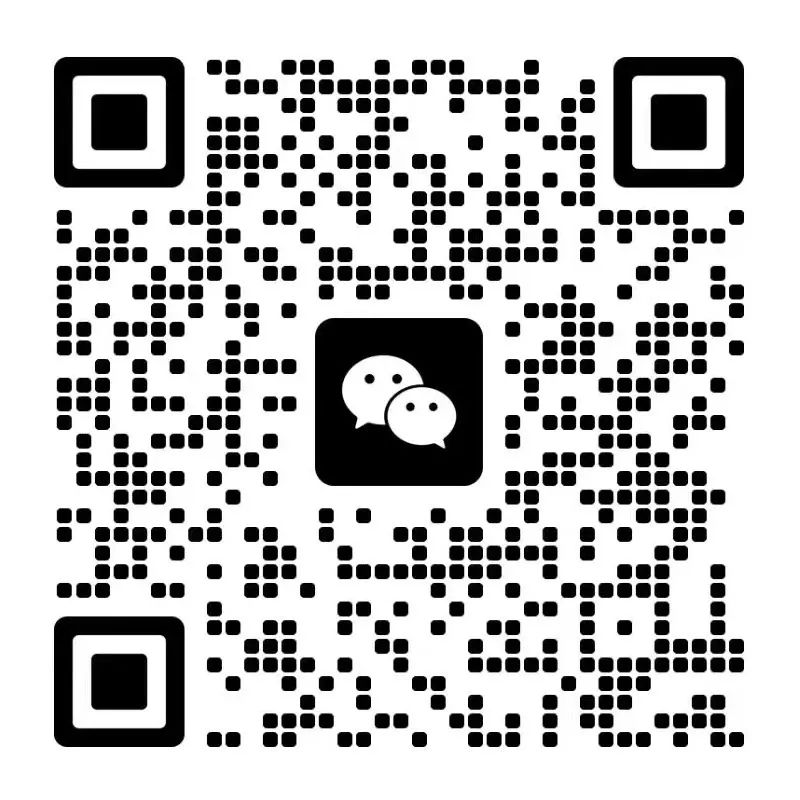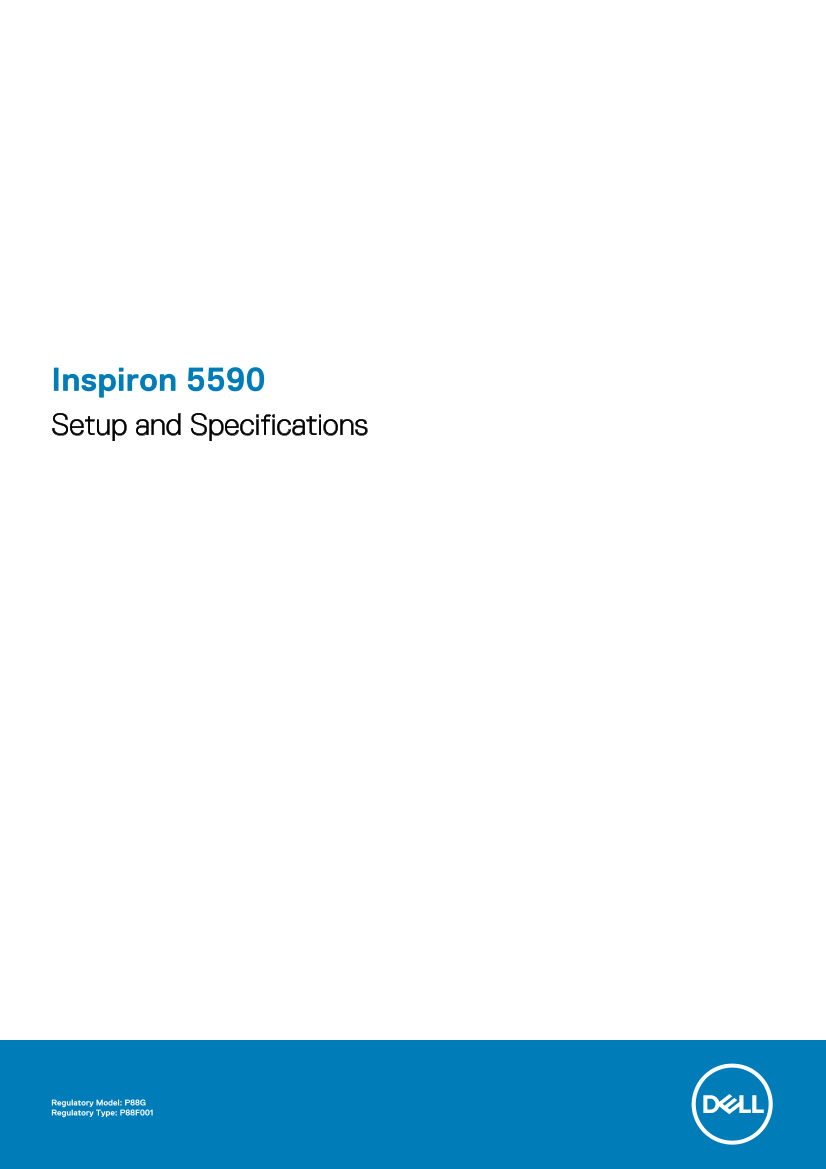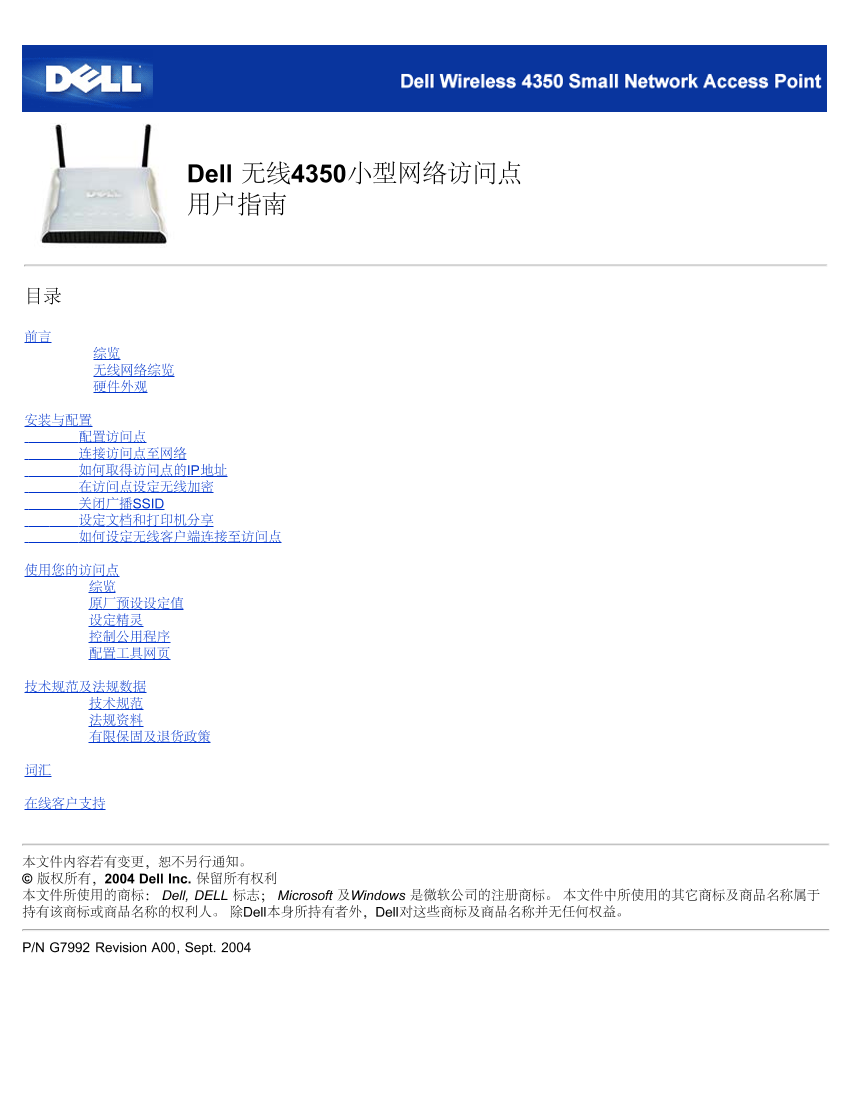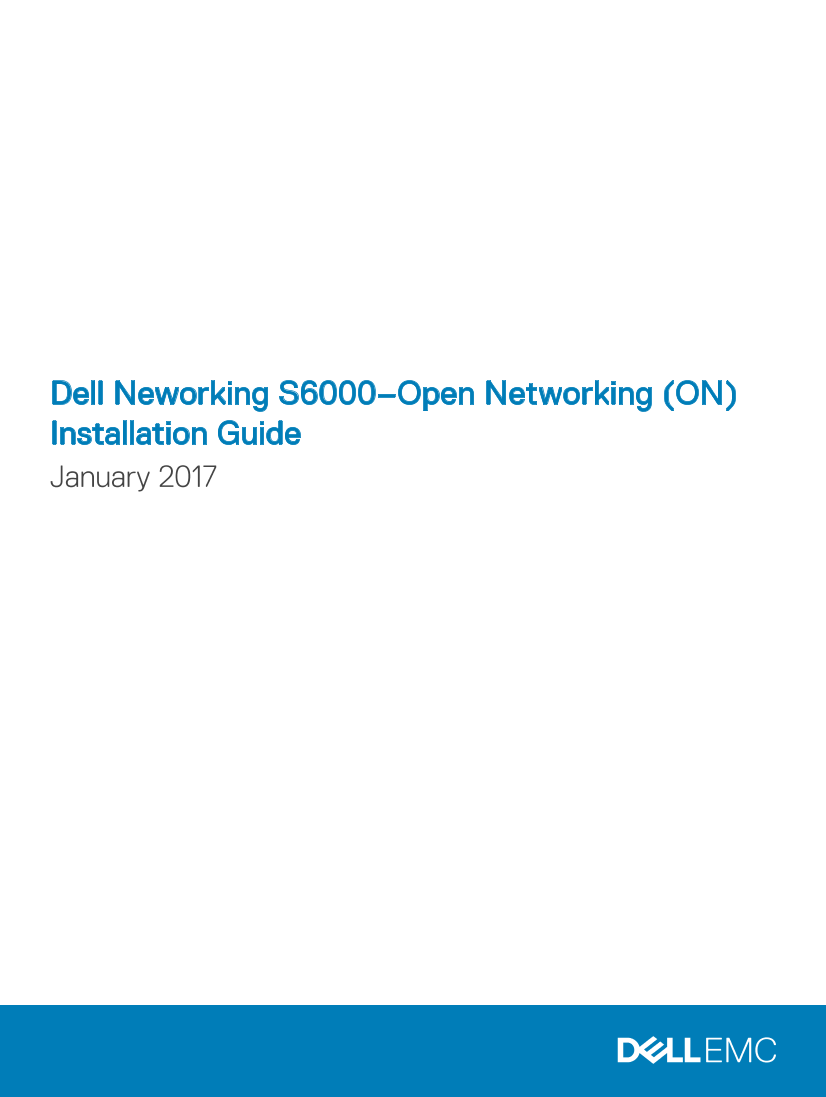Dell戴尔Dell Chassis Management Controller Version 6.21 for PowerEdge M1000e User’s Guide 说明书 用户手册
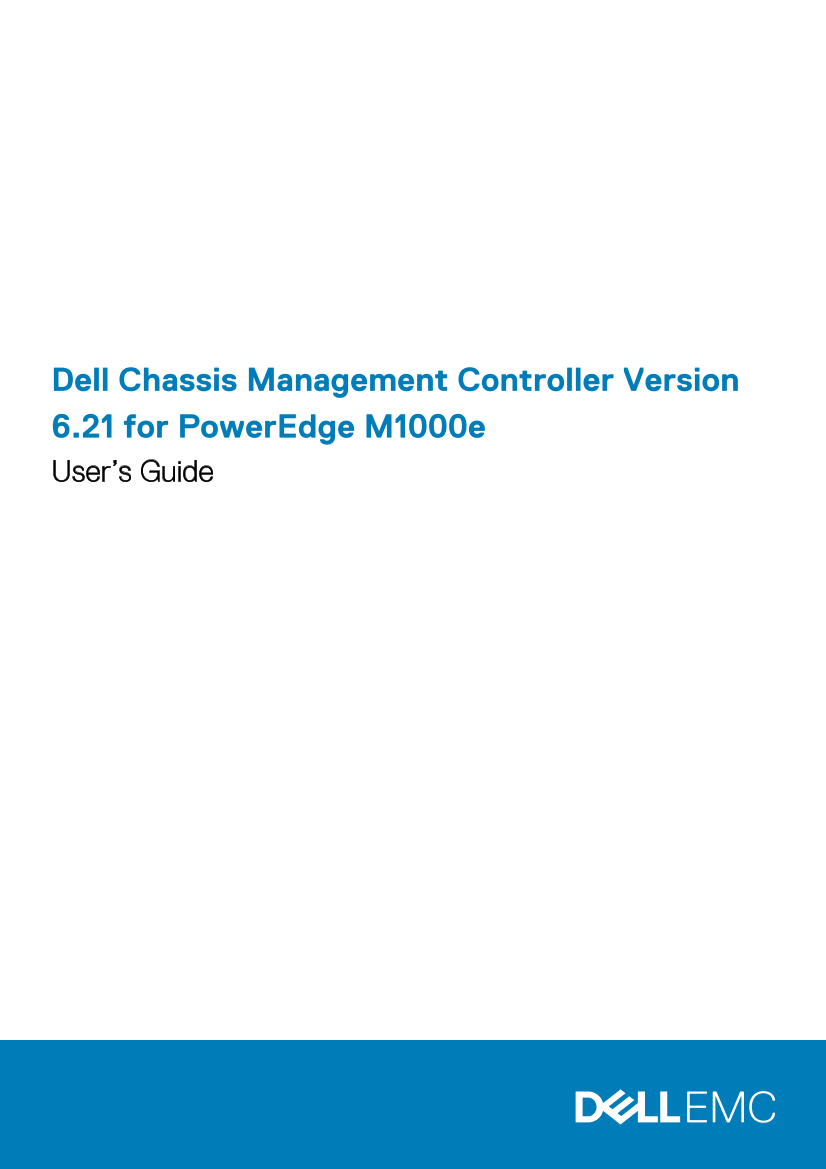
第1/242页
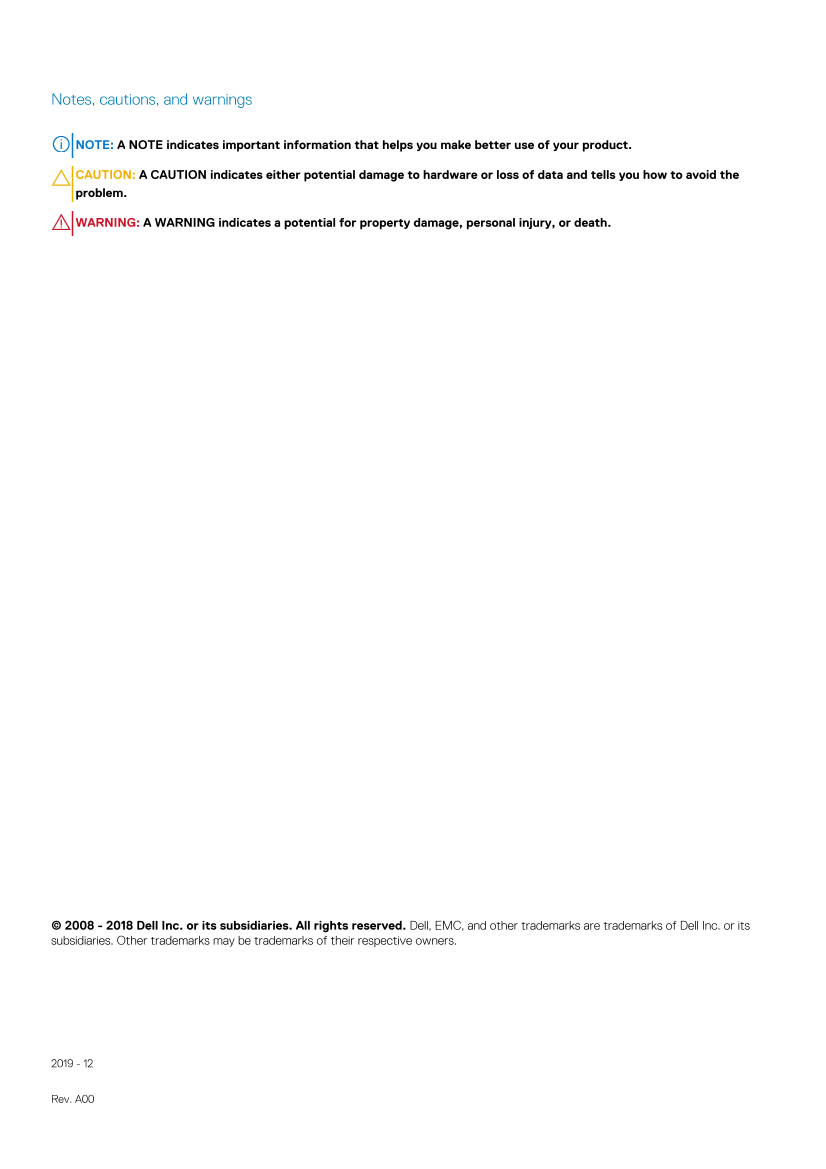
第2/242页

第3/242页
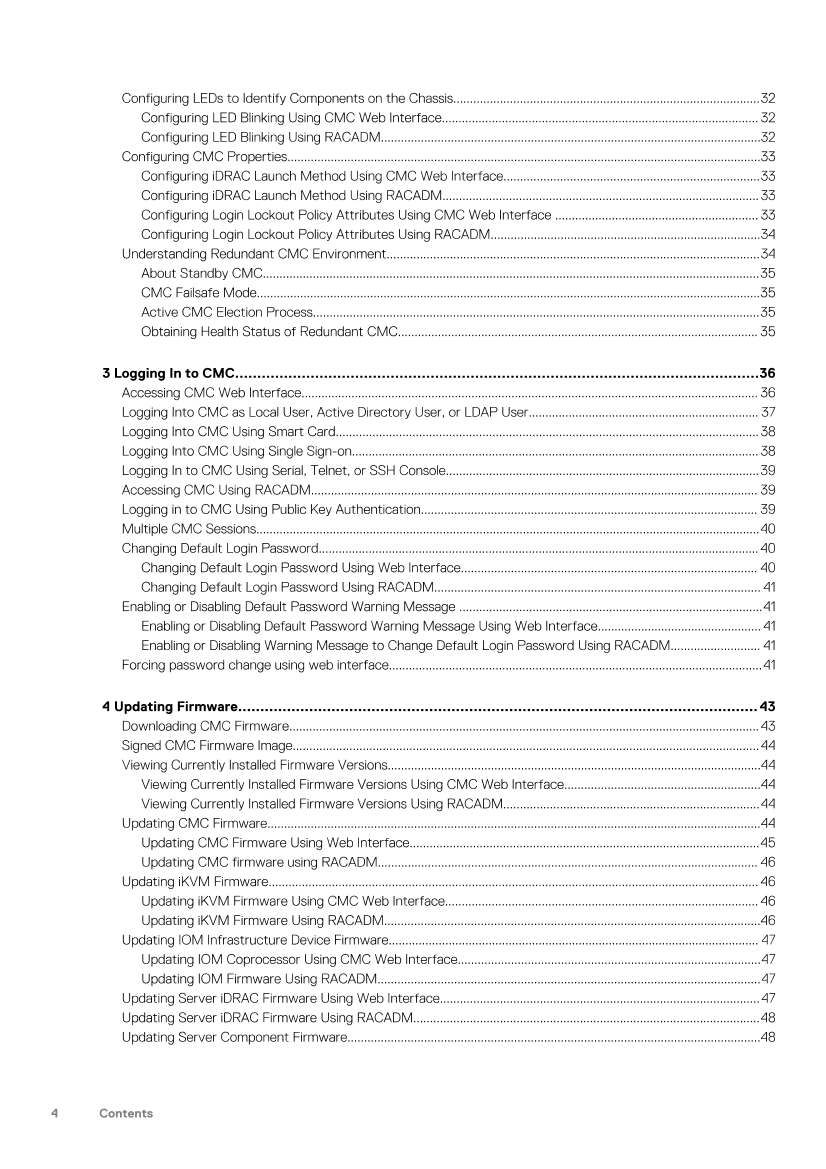
第4/242页
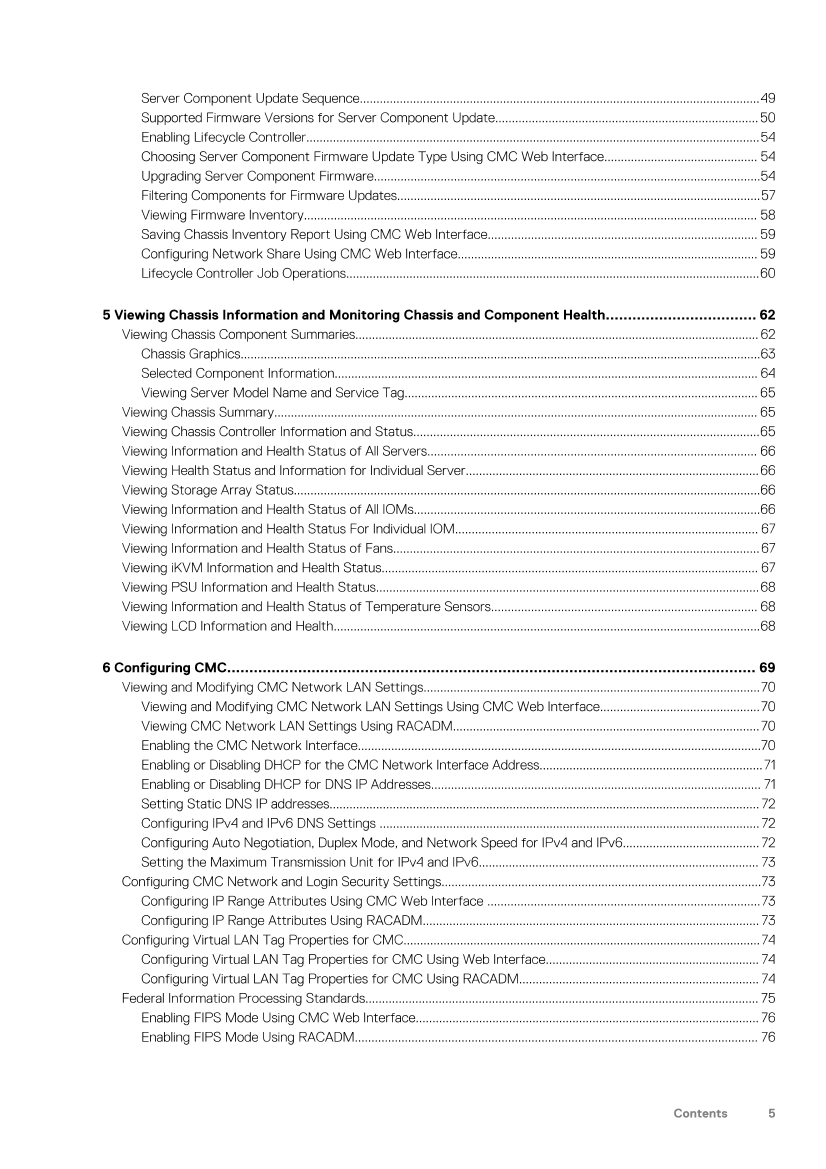
第5/242页
以下为文本预览内容
Dell Chassis Management Controller Version
6.21 for PowerEdge M1000e
User’s GuideNotes, cautions, and warnings
NOTE: A NOTE indicates important information that helps you make better use of your product.
CAUTION: A CAUTION indicates either potential damage to hardware or loss of data and tells you how to avoid the
problem.
WARNING: A WARNING indicates a potential for property damage, personal injury, or death.
© 2008 – 2018 Dell Inc. or its subsidiaries. All rights reserved. Dell, EMC, and other trademarks are trademarks of Dell Inc. or its
subsidiaries. Other trademarks may be trademarks of their respective owners.
2019 – 12
Rev. A001 Overview…………………………………………………………………………………………………………………… 13
What is new in this release………………………………………………………………………………………………………………………………..14
Key Features…………………………………………………………………………………………………………………………………………………….14
Management Features…………………………………………………………………………………………………………………………………14
Security Features……………………………………………………………………………………………………………………………………….. 15
Chassis Overview……………………………………………………………………………………………………………………………………………..15
CMC Port Information………………………………………………………………………………………………………………………………………15
Minimum CMC Version……………………………………………………………………………………………………………………………………. 16
Latest Firmware Versions for This Release………………………………………………………………………………………………………..17
Supported Remote Access Connections………………………………………………………………………………………………………….. 18
Supported platforms…………………………………………………………………………………………………………………………………………18
Supported Management Station web browsers………………………………………………………………………………………………..19
Viewing Localized Versions of the CMC Web Interface……………………………………………………………………………………. 19
Supported Management Console Applications…………………………………………………………………………………………………. 19
Other Documents You May Need……………………………………………………………………………………………………………………..19
Contacting Dell……………………………………………………………………………………………………………………………………………….. 20
Social Media Reference……………………………………………………………………………………………………………………………………20
2 Installing and Setting Up CMC……………………………………………………………………………………….. 21
Before You Begin………………………………………………………………………………………………………………………………………………21
Installing CMC Hardware…………………………………………………………………………………………………………………………………. 21
Checklist To Set up Chassis…………………………………………………………………………………………………………………………21
Basic CMC Network Connection……………………………………………………………………………………………………………….. 22
Daisy chain CMC Network Connection………………………………………………………………………………………………………. 22
Installing Remote Access Software on a Management Station………………………………………………………………………… 24
Installing RACADM on a Linux Management Station……………………………………………………………………………………24
Uninstalling RACADM From a Linux Management Station…………………………………………………………………………..25
Configuring Web Browser………………………………………………………………………………………………………………………………..25
Proxy Server……………………………………………………………………………………………………………………………………………….25
Microsoft Phishing Filter……………………………………………………………………………………………………………………………..26
Certificate Revocation List Fetching………………………………………………………………………………………………………….. 26
Downloading Files From CMC With Internet Explorer………………………………………………………………………………….26
Enabling Animations in Internet Explorer……………………………………………………………………………………………………..26
Setting Up Initial Access to CMC…………………………………………………………………………………………………………………….. 27
Configuring Initial CMC Network…………………………………………………………………………………………………………………27
Interfaces and Protocols to Access CMC…………………………………………………………………………………………………………29
Launching CMC Using Other Systems Management Tools…………………………………………………………………………. 31
Downloading and Updating CMC Firmware……………………………………………………………………………………………………… 31
Setting Chassis Physical Location and Chassis Name………………………………………………………………………………………. 31
Setting Chassis Physical Location and Chassis Name Using Web Interface………………………………………………….31
Setting Chassis Physical Location and Chassis Name Using RACADM………………………………………………………..32
Setting Date and Time on CMC………………………………………………………………………………………………………………………. 32
Setting Date and Time on CMC Using CMC Web Interface……………………………………………………………………….. 32
Setting Date and Time on CMC Using RACADM…………………………………………………………………………………………32
Contents
Contents 3Configuring LEDs to Identify Components on the Chassis………………………………………………………………………………..32
Configuring LED Blinking Using CMC Web Interface………………………………………………………………………………….. 32
Configuring LED Blinking Using RACADM……………………………………………………………………………………………………32
Configuring CMC Properties…………………………………………………………………………………………………………………………….33
Configuring iDRAC Launch Method Using CMC Web Interface…………………………………………………………………..33
Configuring iDRAC Launch Method Using RACADM………………………………………………………………………………….. 33
Configuring Login Lockout Policy Attributes Using CMC Web Interface ……………………………………………………. 33
Configuring Login Lockout Policy Attributes Using RACADM………………………………………………………………………34
Understanding Redundant CMC Environment………………………………………………………………………………………………….34
About Standby CMC…………………………………………………………………………………………………………………………………..35
CMC Failsafe Mode…………………………………………………………………………………………………………………………………….35
Active CMC Election Process……………………………………………………………………………………………………………………..35
Obtaining Health Status of Redundant CMC……………………………………………………………………………………………… 35
3 Logging In to CMC……………………………………………………………………………………………………….36
Accessing CMC Web Interface……………………………………………………………………………………………………………………….. 36
Logging Into CMC as Local User, Active Directory User, or LDAP User…………………………………………………………… 37
Logging Into CMC Using Smart Card………………………………………………………………………………………………………………. 38
Logging Into CMC Using Single Sign-on………………………………………………………………………………………………………….. 38
Logging In to CMC Using Serial, Telnet, or SSH Console………………………………………………………………………………….39
Accessing CMC Using RACADM…………………………………………………………………………………………………………………….. 39
Logging in to CMC Using Public Key Authentication……………………………………………………………………………………….. 39
Multiple CMC Sessions…………………………………………………………………………………………………………………………………….40
Changing Default Login Password…………………………………………………………………………………………………………………… 40
Changing Default Login Password Using Web Interface…………………………………………………………………………….. 40
Changing Default Login Password Using RACADM…………………………………………………………………………………….. 41
Enabling or Disabling Default Password Warning Message ……………………………………………………………………………….41
Enabling or Disabling Default Password Warning Message Using Web Interface…………………………………………. 41
Enabling or Disabling Warning Message to Change Default Login Password Using RACADM……………………… 41
Forcing password change using web interface………………………………………………………………………………………………….41
4 Updating Firmware……………………………………………………………………………………………………… 43
Downloading CMC Firmware…………………………………………………………………………………………………………………………… 43
Signed CMC Firmware Image…………………………………………………………………………………………………………………………..44
Viewing Currently Installed Firmware Versions………………………………………………………………………………………………….44
Viewing Currently Installed Firmware Versions Using CMC Web Interface…………………………………………………..44
Viewing Currently Installed Firmware Versions Using RACADM…………………………………………………………………..44
Updating CMC Firmware………………………………………………………………………………………………………………………………….44
Updating CMC Firmware Using Web Interface……………………………………………………………………………………………45
Updating CMC firmware using RACADM…………………………………………………………………………………………………… 46
Updating iKVM Firmware………………………………………………………………………………………………………………………………… 46
Updating iKVM Firmware Using CMC Web Interface…………………………………………………………………………………. 46
Updating iKVM Firmware Using RACADM…………………………………………………………………………………………………..46
Updating IOM Infrastructure Device Firmware………………………………………………………………………………………………… 47
Updating IOM Coprocessor Using CMC Web Interface……………………………………………………………………………….47
Updating IOM Firmware Using RACADM…………………………………………………………………………………………………….47
Updating Server iDRAC Firmware Using Web Interface……………………………………………………………………………………47
Updating Server iDRAC Firmware Using RACADM…………………………………………………………………………………………..48
Updating Server Component Firmware…………………………………………………………………………………………………………….48
4 ContentsServer Component Update Sequence…………………………………………………………………………………………………………49
Supported Firmware Versions for Server Component Update…………………………………………………………………….50
Enabling Lifecycle Controller……………………………………………………………………………………………………………………….54
Choosing Server Component Firmware Update Type Using CMC Web Interface………………………………………. 54
Upgrading Server Component Firmware……………………………………………………………………………………………………..54
Filtering Components for Firmware Updates……………………………………………………………………………………………….57
Viewing Firmware Inventory………………………………………………………………………………………………………………………. 58
Saving Chassis Inventory Report Using CMC Web Interface……………………………………………………………………… 59
Configuring Network Share Using CMC Web Interface……………………………………………………………………………… 59
Lifecycle Controller Job Operations…………………………………………………………………………………………………………….60
5 Viewing Chassis Information and Monitoring Chassis and Component Health……………………………. 62
Viewing Chassis Component Summaries…………………………………………………………………………………………………………. 62
Chassis Graphics…………………………………………………………………………………………………………………………………………63
Selected Component Information………………………………………………………………………………………………………………. 64
Viewing Server Model Name and Service Tag……………………………………………………………………………………………. 65
Viewing Chassis Summary………………………………………………………………………………………………………………………………. 65
Viewing Chassis Controller Information and Status…………………………………………………………………………………………..65
Viewing Information and Health Status of All Servers……………………………………………………………………………………… 66
Viewing Health Status and Information for Individual Server…………………………………………………………………………….66
Viewing Storage Array Status…………………………………………………………………………………………………………………………..66
Viewing Information and Health Status of All IOMs…………………………………………………………………………………………..66
Viewing Information and Health Status For Individual IOM………………………………………………………………………………. 67
Viewing Information and Health Status of Fans………………………………………………………………………………………………..67
Viewing iKVM Information and Health Status………………………………………………………………………………………………….. 67
Viewing PSU Information and Health Status…………………………………………………………………………………………………….68
Viewing Information and Health Status of Temperature Sensors…………………………………………………………………….. 68
Viewing LCD Information and Health………………………………………………………………………………………………………………..68
6 Configuring CMC……………………………………………………………………………………………………….. 69
Viewing and Modifying CMC Network LAN Settings………………………………………………………………………………………..70
Viewing and Modifying CMC Network LAN Settings Using CMC Web Interface…………………………………………70
Viewing CMC Network LAN Settings Using RACADM………………………………………………………………………………..70
Enabling the CMC Network Interface………………………………………………………………………………………………………….70
Enabling or Disabling DHCP for the CMC Network Interface Address………………………………………………………….71
Enabling or Disabling DHCP for DNS IP Addresses……………………………………………………………………………………… 71
Setting Static DNS IP addresses………………………………………………